Using SOLIDWORKS just got a lot easier
While there are several new features and functionalities included in the SOLIDWORKS 2019 release, I compiled the top five upgrades that’ll improve the way you design. Take advantage of these upgrades to improve your performance and productivity.
Five new SOLIDWORKS 2019 features and functions that’ll make you more productive
1. Trim Entities
The challenge: As someone who does a lot of sketching and updates to models, I find myself using the Trim Entities tool fairly often. However, when I’m working with fully defined sketches, this has always come with some frustrations. Removing the wrong entity could remove key relations or dimensions — and in some cases — make recreating the whole sketch the best option.
The SOLIDWORKS 2019 update:
- There’s now an option to convert trimmed entities to construction geometry, rather than removing it entirely. This means that you can more easily and confidently make adjustments to complicated sketches without having to figure out how everything is constrained together.
- There’s also a second new option available that will tell the Trim Entities tool to skip over construction geometry. This is a big improvement to the former Power Trim option. The update allows you to use the feature with much higher accuracy in tight areas with existing reference geometry.
- Additionally, since both of these options are toggle checkboxes, you can still uncheck them and get the same base functionality that currently exists.
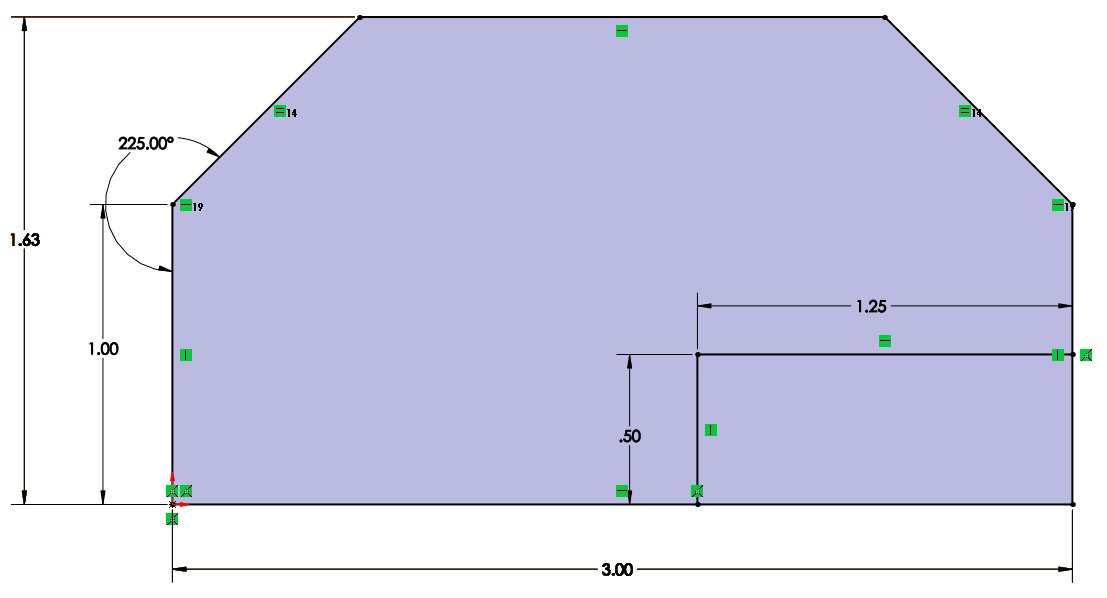


2. Partial Fillets and Chamfers
The challenge: In previous SOLIDWORKS versions, you’d have to create a fillet or chamfer across an entire edge. Which means that if you wanted to only work on the edge up to a certain point, you had to somehow split the edge. You also had to maintain two separate features when you updated the model and deal with any potential downstream effects of splitting the edge.
The SOLIDWORKS 2019 update:
- Now, you simply need to enable the Partial Edge Parameters when you’re creating or editing a Fillet or Chamfer feature and then define the start or end offset for the selected edge. The start and end points will display in the preview as purple and green dots respectively and can be clicked and dragged in the graphics area to adjust their position.
- For more control over the design intent of the partial edge parameters, you can determine the position of each of the points using a set Distance Offset, a Percentage Offset based on the total length of the selected edge, or existing Reference Geometry to make sure the feature can handle any updates to the model geometry.
- Additionally, the Partial Edge Parameters are tied to each individual selection in the Items to Fillet selection box. This means that inside the same fillet or chamfer feature, you can have unique Partial Edge Parameter settings for each edge you’ve selected, while still having the rest of the parameters and options be the same.
- You can now keep the FeatureManager Tree from getting cluttered and keep everything grouped for easier updates. However, you will need to make sure you’re aware of which item is selected in the selection window when you’re editing the Partial Edges. Resist the urge to select the edge in the graphics area because that’ll remove the selection instead of making it active.



3. Hole Wizard Hole Tolerances
The challenge: In previous versions, you were only able to set tolerances in just the drawing.
The SOLIDWORKS 2019 update:
- You can now set the Tolerancing for Hole Wizard holes in the model, rather than just in the drawing. This lets you fully define the holes you create while designing the model. You don’t need to wait until the drawing gets created to add the tolerancing, giving you a way to keep the final physical creation of the model in mind while designing.
- Like many of the parameters and settings in SOLIDWORKS, this is directly linked to the Tolerancing settings in the Drawing and can be updated in either location to populate everywhere. This connection keeps that relationship between model and drawing that much tighter and consolidates all the settings more tightly. You’ll no longer need to be bouncing between files to find the right place to make a change.
4. Touch Mode
The challenge: The biggest advantage of Touch Mode was always that I wasn’t bound to a desk or a computer and could conceivably work anywhere. However, the reality was that I found myself having to go back to a mouse and keyboard to restructure and redo a lot of it.
The SOLIDWORKS 2019 update:
- You can now freely switch between ellipses and slots as well as between sets of lines and arcs. Since each pair of these entities is drawn similarly, being able to switch between them takes some of the stress off drawing the perfect shape. This makes sketching with a pen much easier.
- You can also dimension with a pen now. While I feel like I’ll still be taking any work I do in Touch Mode back to a mouse and keyboard to flush it out, being able to add key dimensions as I go will make that entire workflow much cleaner and helps me design with confidence.






5. 3D Texture to geometry
The challenge: In previous versions, adding texture to a drawing for 3D printing was very time-consuming.
The SOLIDWORKS 2019 update:
- This feature takes an appearance that has been applied to a model and converts that appearance into mesh geometry based on the grayscale. From a design perspective, it’s a great last step in a design to add some texture to a model. That means that if you want to add a raised grip to a handle, you can quickly test different thicknesses using only an image. You’ll no longer have to spend time to focus in on the exact specifications once you’ve settled on some rough parameters.
- Keep in mind that the 3D Texture is a feature as well. This means you can always edit it for easy testing or suppress it once you have an idea of what you want.
Get the most out of your software by watching this 2019 SOLIDWORKS Update Training video.

























