What is SOLIDWORKS xDesign?
The name SOLIDWORKS may be one of the most common software titles in the industry, but have you heard of Dassault Systémes new platform xDesign? xDesign is a browser-based CAD software with cloud integration. This means you can do all your design work directly inside of an internet browser without tying up your computer or worrying about losing data. It has many of the design functionalities you’d expect, built off of a single modeling environment. There’s also new functionality baked directly into the software that’s paving the way for future design methodologies, such as utilizing Super Features and the Design Guidance tools to create generative geometry. xDesign is included in the SOLIDWORKS 3DExperience platform, which is a single hub for design software, data management, and collaboration.
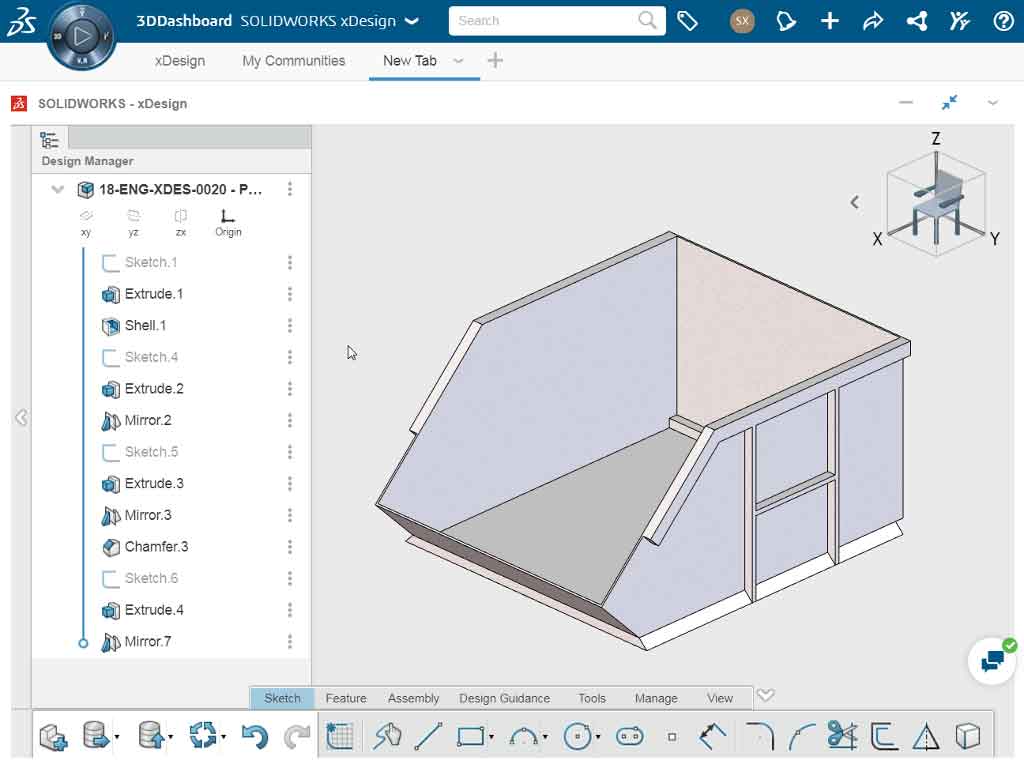
How browser-based CAD can revolutionize the designer’s experience
If you’re like me, over the years you’ve probably opened up SOLIDWORKS on some pretty bulky desktop computers that needed higher-end internal hardware in order to run the software at its potential. This means that having the right computer is critical to the process. The last thing you want is your computer running slowly while you’re designing, and if the computer gets bogged down and crashes, you may even consider mustering up the energy to just throw it out the nearest window.
With SOLIDWORKS xDesign, everything runs over the internet directly in your internet browser. There are numerous advantages to this. One of the most tangible being the ability to work remotely without sacrificing performance and speed. Because your design work is processed over large servers in the cloud, you’re not restricted by how fast, and expensive, your computer hardware is. This means that even if you’re traveling for work, you can open any laptop you have with you and keep modeling. The performance remains the same regardless of what’s built into the computer and where you’re at. All you need is the internet, and you’re off and running. So now you can save all that space in your suitcase for something other than a 40-pound computer. Imagine trying to close the zipper on that bag!
The essential components of xDesign
Any SOLIDWORKS user will be able to pick up xDesign and start modeling with minimal issues. It’s intuitive layout and modeling structure will be familiar and easy to get started.
The part design aspects of xDesign are straightforward. Sketch-based features are initially created by sketching on planes or faces, and then choosing the command that determines how those profiles will move through the 3D space. If you’re creating a Revolve feature, you can expect to create a sketch, add dimensions and constraints to fully define that sketch, select the Revolve command, and then set how far you want the initial sketch profile to travel around the command’s circular path. Utilizing these foundational CAD commands will get you up and running in no time.
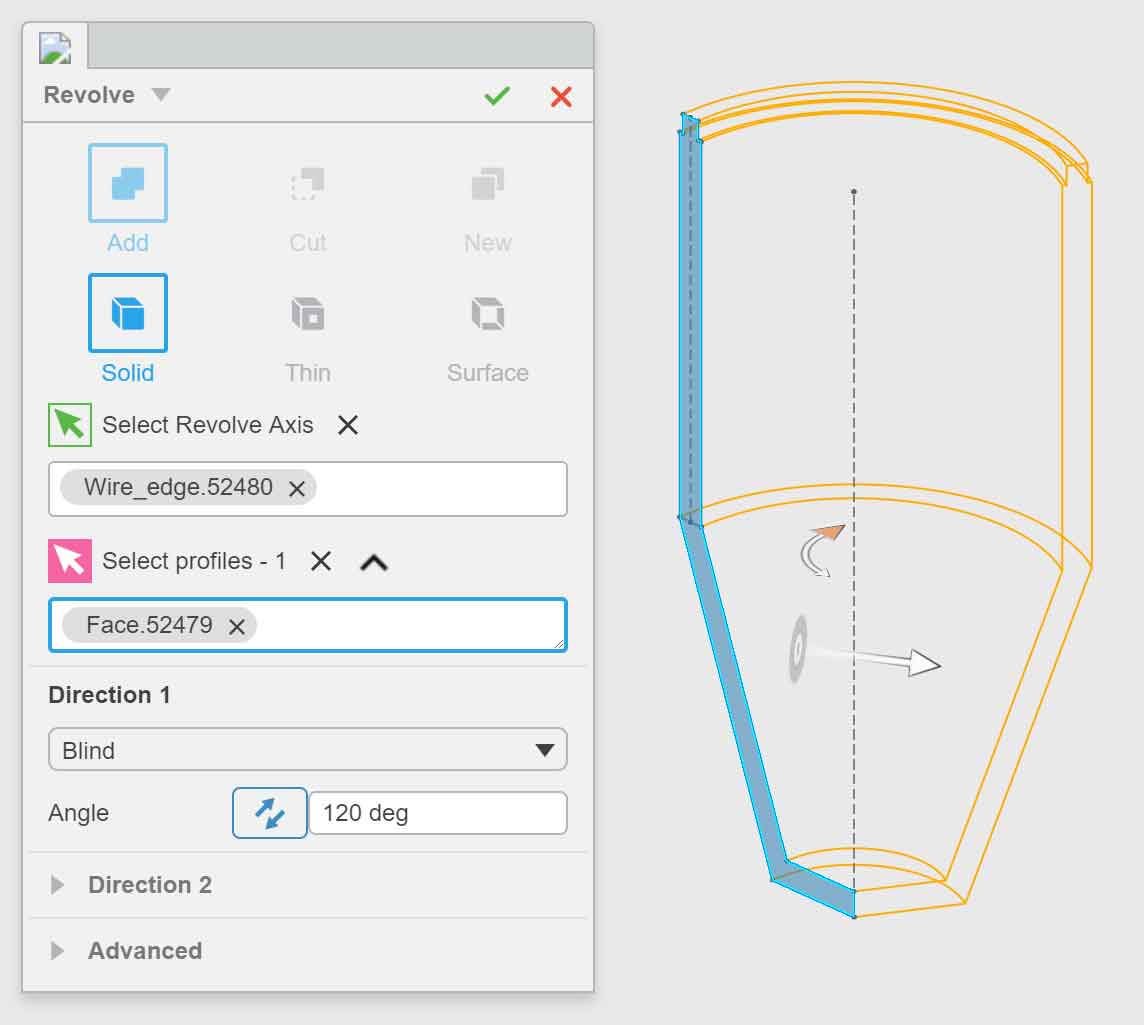
Making design modifications includes the flexibility you’d expect as well. At any point you can change any of the feature parameters themselves, you can roll back to any point in the design history, and you can reorder features to affect downstream geometry. As a SOLIDWORKS user, you’ll know how important it is to make these modifications, especially when you’re in the early concept phase and have an ever-changing design to keep refining.
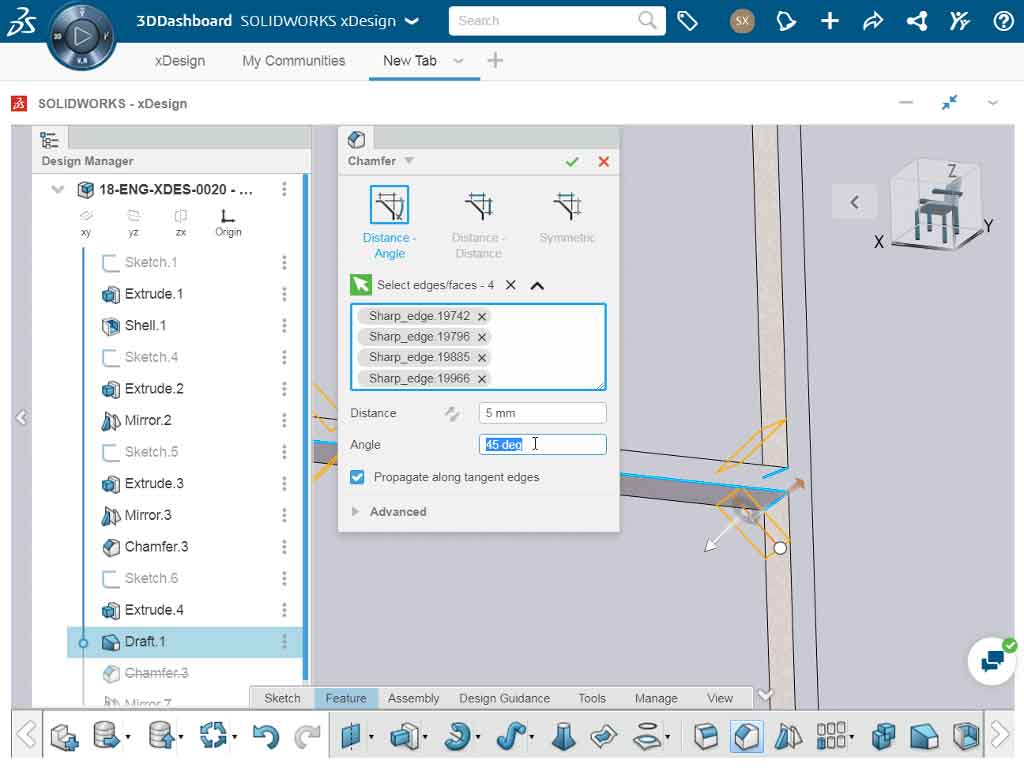
Assemblies can have individual components, subassemblies, and in-context designs included in a single workspace. Components can be freely positioned, rotated, fixed, or floated when they’re inserted. Once the components are added, the most commonly used mate types are included to bring your assembly to life and relate the component geometries to one another. This is done by simply selecting faces, edges, or vertices in your model, and then selecting the mate type that relates them together. This includes the Coincident, Concentric, Tangent, Parallel, Perpendicular, Distance, and Angle mates, along with many others made available in xDesign.
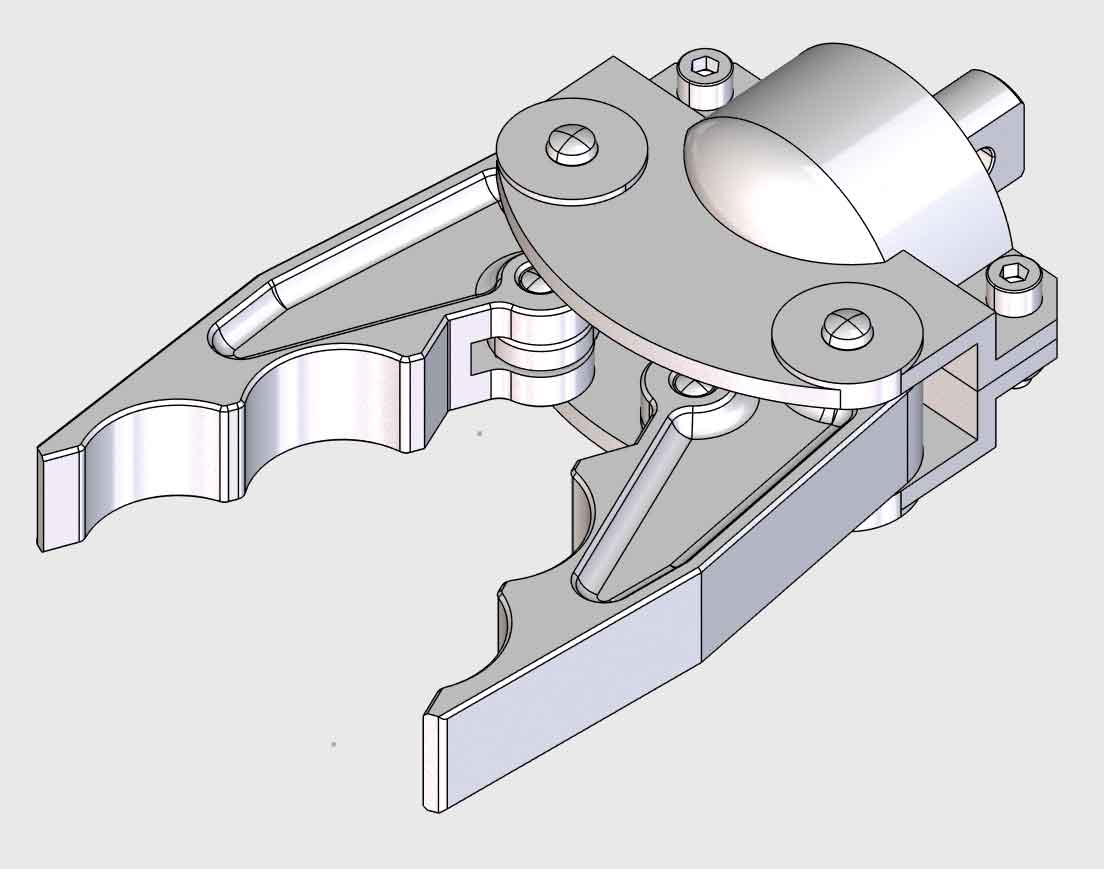
One of the most advantageous aspects of xDesign is utilizing multi-body modeling. xDesign uses a single modeling environment that allows for multiple components to be created in the same space, including having reference geometry. As a designer, this frees you up to create unique designs by combining and relating components to one another. Using the “Combine” command to add, subtract, or intersect components is one of the best ways to create complex geometry, which is made available when using multi-body modeling. In addition, many of the sketch-based features available in xDesign have the option to create a new body directly from that feature. This can be done at any time in the design process, allowing you to overlap and relate geometry together however is needed.
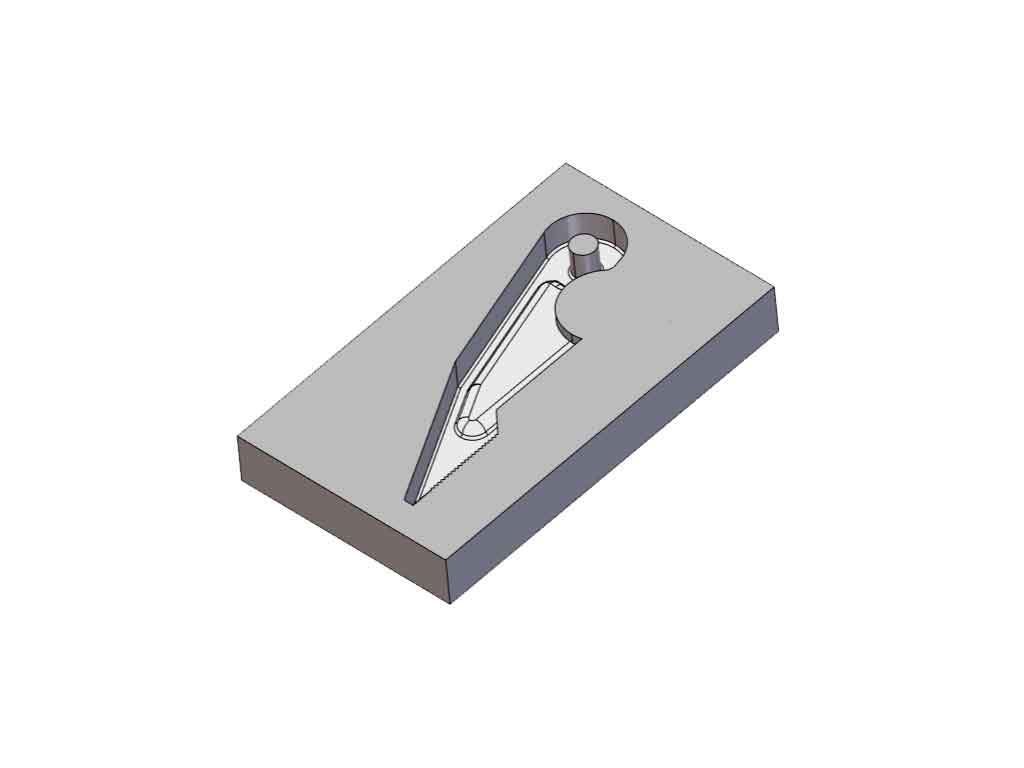
xDesign is paving the way for new CAD functionality
While I just mentioned the essential components of CAD modeling included in xDesign, there are a couple features of xDesign I want to highlight that are helping pave the way for the future of CAD.
“Super Features” add a new level of flexibility to your design. They allow you to swap between feature types at any point in the design history. For example, you can change an Extrude feature to a Revolve or a Sweep, depending on the path type you need to use to create the 3D geometry (a straight path, a circular path, or a custom curved path). Even more intriguing than swapping features is the fact that this maintains downstream geometry. For instance, if you have an Extrude feature that has fillets at both ends of that piece of geometry, switching it to a Sweep command won’t break the Fillet command and the design intent is preserved. This allows you to modify your designs on the fly without needing to spend half an hour repairing broken geometry. As a result, you can work much more conceptually when presenting ideas to collaborators or managers, and not worry about breaking the model as a result of a simple modification. You’ll have a lot more confidence in your design flexibility without having to precisely plan out your design intent from the beginning of the modeling process.
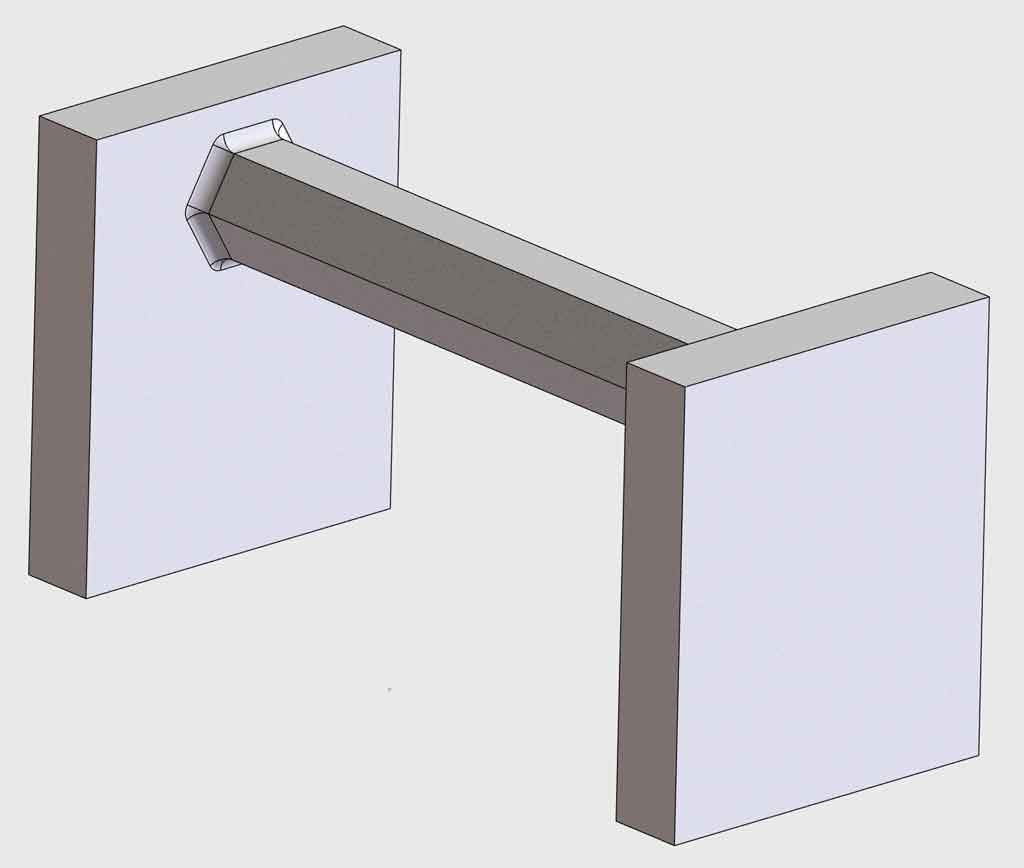
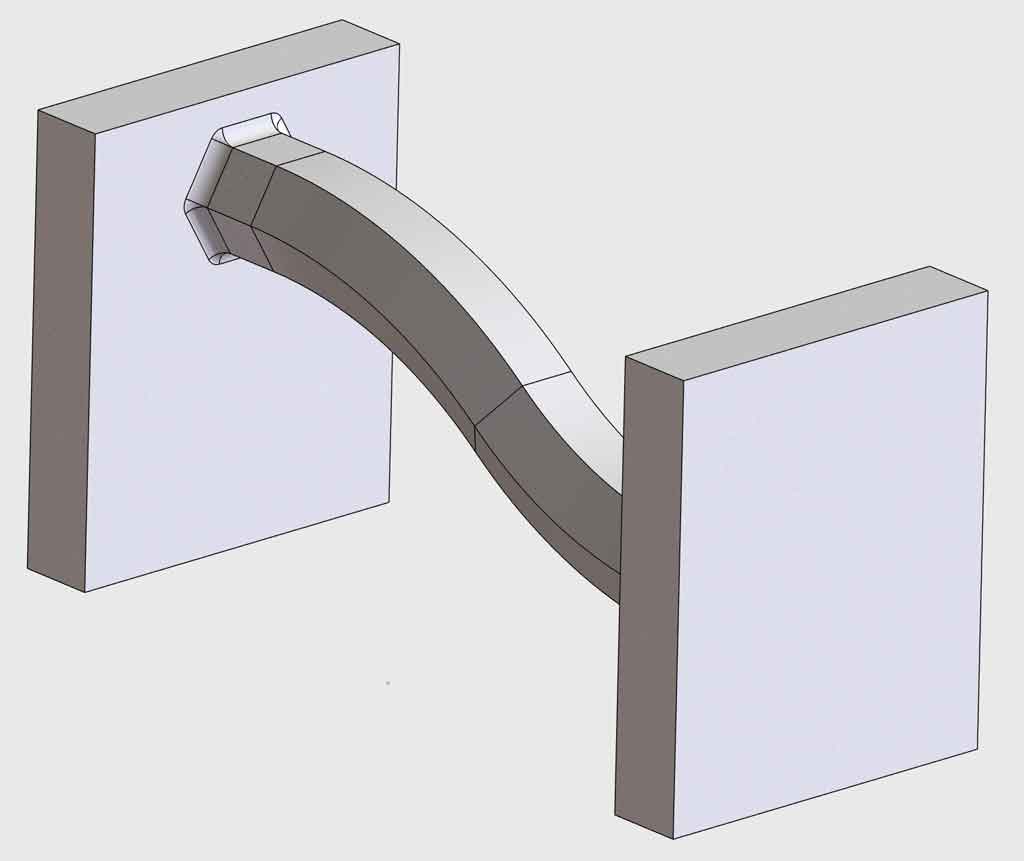
Design Guidance is a brand new addition to CAD platforms. This portion of the xDesign platform actually generates 3D geometry on its own based on the model’s demands. All you have to do is define where loads are placed on existing faces in the geometry, and then identify areas of the model that’ll be fixed in place. From there, just click “run” to start an iterative process that takes initial bulk geometry and refines it down using an iterative computational process in the background. You can even set a specific Factor of Safety value to make sure the geometry will hold up under strenuous conditions by “over-designing” the shape and size of the generated geometry. Once it’s created, it’s included as a parametric feature in the model that can be edited at any time. You can even save it out as a new part!

Design Guidance makes CAD software much more usable and practical to those who aren’t professionally trained designers. All you need is an understanding of the inputs/demands placed on the model, and you can create geometry! This means someone who’s much more experienced in an engineering role like manufacturing can confidently step into xDesign to create a model that’s efficient and functional, right out of the gate. Even more so, the output geometry is optimized and creates highly complex shapes that would otherwise take hours upon hours to model. It ends up looking very organic, with many more curved faces and waving contours across the model. This strays away from the traditional “fabricated” look that many parts have, which typically includes a lot of flat faces and hard edges throughout. Because this process is done iteratively and runs on its own, you can continue working on other projects or tasks in parallel, making the most of your time. The software will optimize the geometry on its own, giving you a highly functional design in rapid time.
xDesign + 3D printing
While making digital models is fun and offers some of the best mental challenges, the real payoff is bringing that design to life in physical form. xDesign integrates a number of 3D printing functions to bridge the gap from design to manufacturing.
There are three integrated 3D printing tools in xDesign. The “Marketplace Make” tool sends parts to a marketplace where manufacturers can take your design and create a physical model for you. This keeps you from needing to network with manufacturers and can have a rapid prototype made in minimal time. If you have access to a 3D printer in your office or at home, you can use the “3D Print” command in the software. This previews your design and provides a layer-by-layer breakdown of how the model will be built. You can also send the print file directly to your own personal 3D printer or save the file as a .STL file to import into the 3D printing slicer software of your choice. And lastly, “Fab Connect” sends your design to other fabrication modules available in xDesign.


Using these tools in conjunction with the Design Guidance functionality can really bring the generated organic shapes in your design to life. 3D printing is an optimal way to manufacture the types of shapes created by generative design, including all of the complex, curvy geometry that can’t be easily fabricated based on linear operations. Being able to design and manufacture geometry of this complexity is normally no small task, but now it can be done in just a few steps: set input parameters, click run to generate the geometry, and then send it to a printer. Imagine how quickly you’ll be able to print new parts that work exactly as you’d expect!
























